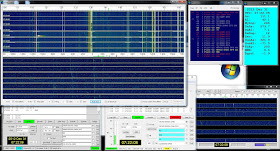Friday, November 22, 2013
Having Fun with FUNcube!
Yesterday marked a successful launch of the UK's FUNcube amateur radio satellite. The satellite contains both educational experiments and a linear transponder, and for these initial orbits the satellite is relaying telemetry containing data about the satellite's status (voltages, temperatures, etc). The FUNcube designers have built software that will automatically read and decode the telemetry from an attached software-defined radio (the FUNcube Dongle Pro+), and relay this telemetry to a central data warehouse. This way, students in the UK (and around the world) can see the status of the satellite in almost real-time!
Right before launch, I set up my home station with the software to record and upload the telemetry, and configured my satellite tracking program (SatPC32) to steer the antennas (a pair of VHF yagis) and track the satellite in the expected orbit.
The first visible pass of the satellite over California was around 9:30am yesterday morning, and all systems worked great! Not only was the satellite operating perfectly, but the home station was able to decode and transmit its telemetry to the warehouse. After the pass, I could see on the website that KB5WIA had uploaded 121 frames of data to the warehouse.
I'll leave the system tracking FUNcube for the next while, to add to the pool of satellite data that's being collected right now. It's nice to be part of a truly global effort to help out with this satellite. Fun stuff!
More details on the data being received at:
https://warehouse.funcube.org.uk/
And lots more details on the FUNcube project itself at:
http://funcube.org.uk/
Monday, November 18, 2013
Installing MAP65 and the FUNcube Pro+ for JT65 EME, Part II
Here is an updated article for installing the FUNcube Pro+ receiver and MAP65, this time without using Linrad. In this article, we'll see how to install the system with the receiver providing direct input to the software. The advantage? Faster and much easier installation!
SUMMARY
A software-defined receiver coupled with MAP65 software will allow the amateur radio EME (Earth-Moon-Earth) operator to visualize the entire EME sub-band at once. This can be a great benefit to both small and large stations, since monitoring the entire spectrum simultaneously will tell you exactly where other EME stations (strong enough for your system to decode) are located.
This article describes how to install a FUNcube Pro+ (FCDPP) software defined radio (SDR) into an exisiting EME station. It assumes that the operator is already familiar with EME exchanges using the JT65B protocol, has experience with WSJT software, and has basic EME station hardware.
HARDWARE
A typical EME-capable station will have a mast-mounted preamplifier, sequencer, and separate transmit and receive lines. For my 144 MHz EME, I use two M-Squared (M2) 2M7 antennas coupled with a M2 power divider, feeding an Advanced Receiver Research (ARR SP144VDG) GAsFet premplifier with +24dB gain. Received signal is sent through a separate receive coax (75' of RG-8/U) to a hybrid splitter combiner (ie. Mini-Circuits ZFSC 2-2 Power Splitter, 10-1000 MHz). The FunCube Dongle Pro+ is connected directly to the output of the splitter, the other port goes directly to the analog radio.
Appropriate coax relays are controlled by a dedicated sequencer and protect the mast-mounted preamplifier and switch between the separate TX/RX lines. I also found it helpful to add a dedicated coax relay to switch the input of the splitter to a 50-ohm dummy load during transmit; this also helps to prevent spurious JT65B decodes. The main hardware list is as follows:
- Antenna(s)
- Sequencer
- Mast-Mounted LNA
- A/B coaxial RF relay at mast (high-power)
- Separate RX / TX lines. RG-213 or RG-8/U is OK for RX side.
- High power amplifier
- A/B coaxial RF relay in shack (low-power)
- 2 port hybrid splitter
- SDR (in this case, the FUNcube Dongle Pro+)
- Traditional transceiver and WSJT9 software
- Multi-Core CPU (MAP65 is more CPU intensive than WSJT)
- Second 1080p monitor (optional, but recommended)
If separate transmit and receive lines are not used, careful attention needs to be placed on protecting the FCDPP receiver from damage during transmit. The configuration settings described below will likely need to be optimized if station hardware differs significantly from the above. It should, however, provide a good starting point.
COMPUTER SETTINGS
A reasonably fast computer is required, and modern multi-core processors should be fine. These instructions are written with the Windows 7 operating system in mind. It helps to disable power saving options on the computer used to run the SDR.
INSTALLING THE FUNCUBE DONGLE PRO PLUS
Read the user manual for the FUNcube Dongle Pro+ (FCDPP) and install the software according to directions. The main steps will be:
- Obtain documentation at http://www.funcubedongle.com/?page_id=1225
- Download FCHid (called FCD+ Frequency Control Program v2.002)
- Download SDRSharp
- Install both programs
- Verify the FCDPP demodulates signals
- Update the FCDPP firmware to latest
- Verify (again) the FCDPP demodulates signals
Re-read your FCDPP user manual, and re-verify that it can hear signals with the SDRSharp software. There's no point in continuing any further if you haven't got your receiver working!
CONFIGURING THE FUNCUBE DONGLE PRO+
You'll run the FUNcube Pro+ receiver using the FCHID program. This program is the one you downloaded earlier, called "FCD+ Frequency Control Program v2.002". Start the program and enter your center frequency in the big black box in the upper left:
INSTALLING MAP65
Download and install MAP65 from Joe Taylor's website at http://www.physics.princeton.edu/pulsar/K1JT/map65.html. Comprehensive installation directions (and a great manual!) are included on Joe's webpage, just follow them step by step. Be sure to install to the path [C:\MAP65\].
CONFIGURING MAP65
Well next set up MAP65 to listen to the output from the FUNcube Dongle Pro+. Start MAP65 and go to Setup > Options > I/O devices.
Make sure the radio button next to SoundCard is selected. Next, select the output from your FUNcube Dongle in the drop-down list. Make sure the sample rate is set to 96000 Hz.
Now make sure that your MAP65 wide graph display shows the right frequency. Check the Force Center Freq checkbox and enter the same value you had in your FUNcube control application (144.137).
Next, check to be sure MAP65 is receiving data. You should see the bar graph on the left have some sort of display:
Verify your noise floor. On my system, at this point, the noise floor on MAP65 will fluctuate around +21dB with antennas pointed away from noise sources into a cold sky. It's also normal to see the noise levels go up by +8dB when the antennas are pointed towards the horizon in a suburban environment.
If your noise floor with the antennas pointed at cold sky is high (higher than +25dB), you should next to to the Windows audio control to turn down the audio gain of the FUNcube. Choose Windows Start > Control Panel > Sound > Recording, and look for your FUNcube:
Select this by double-clicking, then choose the Levels tab and decrease the audio level so that your MAP65 signal reads in the +20 to +30dB range. I have my "gain" set to "6":
Next, verify your preamp is functioning. Turn off the mast-mounted preamplifier and verify that the noise floor drops significantly (at least 10dB, preferrably 20dB). On my system, the noise floor drops to around +7dB when power to the external +24dB preamplifer is removed.
Adjust the NAvg on MAP65 to a value of 10, so that 1 minute of time corresponds to approximately 1cm of vertical space on the waterfall. Averaging the lines (a slower waterfall) will help you see weak traces.
Zero the MAP65 waterfall brightness. After zeroing, the waterfall should be a blue color. I'll typically zero the waterfall with antennas pointed at the cold sky, so the color of the MAP65 waterfall can tell me how much local noise I'm seeing at any point in time: Blue = nice and quiet; Green = Marginal; Orange and Red = only the big guns will get through!
Increase the gain on the MAP65 waterfall to 5 or so to get more "snow". This will help you visualize weak traces better.
You can turn on MAP65's noise blanker if you'd like. Personally, with my local noise environment, I don't see much impact one way or the other. Keep the blanker from "eating" too much signal, so adjust it so it's less than 5 to 10%.
Verify the frequency display is correct. Look for a birdie (or set of birdies) on the MAP65 wide screen waterfall. Take a note of the frequencies, then tune your analog radio to the same frequency. Verify that you can see the same birdies on both radios. On my system, they are pretty close, about 40Hz apart.
Configure the MAP65 output to your analog radio (transmitter). You'll need to specify the sound card output, and the COM port used to key the PTT line. These should be the same settings that you are using in WSJT9 software. Try calling CQ on an open frequency and verify that the MAP65 transmissions and levels seem correct.
IMPORTANT: Update MAP65's call3.txt. Download the latest from http://www.mmmonvhf.de. The program WSJTMerge from http://www.k2txb.com/WsjtMerge.htm can be used to merge an existing call3.txt file with the new one. Also, if you're not in the Make More Miles on VHF Database http://www.mmmonvhf.de/dbase.php already, then you're potentially missing out on +4dB of coding gain because other EME stations may not have you in their own call3.txt files. Be sure your call is in the call3.txt from this site. It's difficult to stress how important this is -- if you're a small station, and you're not in the other station's call3.txt file, it's going to be much, much more difficult to have a QSO.
Make sure to turn on aggressive deep search in MAP65.
MAP65 has a Setup option to reduce the font size in the Astronomical Data window. Set it to something like 12 or 14 pt so you can see everything in the window.
USING THE SYSTEM
By now you have a system that is decoding JT65B signals on two separate radios: the FCDPP and your traditional analog radio. With the settings described above, the FUNcube Dongle Pro Plus should be about the same sensitivity (able to decode JT65B signals about as well) as your analog radio.
By running both MAP65 and WSJT9 simultaneously, you now have an even better ability to decode signals on the frequency you're looking at. For example, if one of the two radios misses a decode (random noise, etc), the other one may pick it up. You can also use one radio to check on the decodes of the other -- for example, seeing both radios decode the same message virtually rules out the chance of a false decode.
Moreover, you can now visualize the entire EME sub-band on the MAP65 waterfall, so you can quickly check other frequencies for active EME activity. Even better, MAP65 has the band map / message list, and will decode stations that you're not even looking for (albeit, with slightly reduced sensitivity).
Importantly, using MAP65 you're no longer limited to finding stations calling CQ on the internet chat rooms. You'll find stations that *your* station can hear, since by definition MAP65 is only going to report to you the stations that you're capable of receiving. As a bonus, you can also quickly use MAP65, which displays the last 5-10 minutes of spectrum activity, to zero in on a station that you saw calling CQ in an internet chat room to see if you can find any traces of signal.
You can also use the two radio systems (analog and digital) for optimizing one or the other. For example, you can experiment with different Linrad settings, or different filters, on the SDR side and make A/B comparisons with the decoding on the analog side. Given the high degree of variability of EME decodes, having a direct A/B comparison greatly improves your ability to optimize one or the other.
Overall, the incorporation of an SDR and MAP65 into your station should greatly enhance your ability to make EME contacts, even with a smaller station.
ACKNOWLEDGEMENTS
Much assistance from the W6YX team is appreciated with regards to getting this system working!
REFERENCES AND NOTES
[1] Ordering a FUNcube Dongle Pro Plus: Howard Long G6LVB has ordering instructions on his website at http://www.funcubedongle.com/, look for the tab called "The New FUNcube Dongle Pro+", you can find out about how to order it right there. When I ordered mine, there was a waiting list of a few weeks -- put in your name and Howard will send you an email telling you when yours is ready to order. Pricing is on the website also, and proceeds from these units go to AMSAT-UK's FUNcube satellite project, so it's also for a very good cause.
[2] The original version of this article, designed for those wishing to install Linrad as an intermediary between the FUNcube Dongle Pro+ and MAP65, is located here: http://kb5wia.blogspot.com/2013/01/installing-map65-and-funcube-dongle-pro.html
[3] I've written about optimization tips that have really helped me, as a small EME station, make contacts. That article is located here: http://kb5wia.blogspot.com/2013/06/a-checklist-for-optimizing-small-144mhz.html
Well next set up MAP65 to listen to the output from the FUNcube Dongle Pro+. Start MAP65 and go to Setup > Options > I/O devices.
Make sure the radio button next to SoundCard is selected. Next, select the output from your FUNcube Dongle in the drop-down list. Make sure the sample rate is set to 96000 Hz.
Now make sure that your MAP65 wide graph display shows the right frequency. Check the Force Center Freq checkbox and enter the same value you had in your FUNcube control application (144.137).
Next, check to be sure MAP65 is receiving data. You should see the bar graph on the left have some sort of display:
Verify your noise floor. On my system, at this point, the noise floor on MAP65 will fluctuate around +21dB with antennas pointed away from noise sources into a cold sky. It's also normal to see the noise levels go up by +8dB when the antennas are pointed towards the horizon in a suburban environment.
If your noise floor with the antennas pointed at cold sky is high (higher than +25dB), you should next to to the Windows audio control to turn down the audio gain of the FUNcube. Choose Windows Start > Control Panel > Sound > Recording, and look for your FUNcube:
Select this by double-clicking, then choose the Levels tab and decrease the audio level so that your MAP65 signal reads in the +20 to +30dB range. I have my "gain" set to "6":
Next, verify your preamp is functioning. Turn off the mast-mounted preamplifier and verify that the noise floor drops significantly (at least 10dB, preferrably 20dB). On my system, the noise floor drops to around +7dB when power to the external +24dB preamplifer is removed.
Adjust the NAvg on MAP65 to a value of 10, so that 1 minute of time corresponds to approximately 1cm of vertical space on the waterfall. Averaging the lines (a slower waterfall) will help you see weak traces.
Zero the MAP65 waterfall brightness. After zeroing, the waterfall should be a blue color. I'll typically zero the waterfall with antennas pointed at the cold sky, so the color of the MAP65 waterfall can tell me how much local noise I'm seeing at any point in time: Blue = nice and quiet; Green = Marginal; Orange and Red = only the big guns will get through!
Increase the gain on the MAP65 waterfall to 5 or so to get more "snow". This will help you visualize weak traces better.
You can turn on MAP65's noise blanker if you'd like. Personally, with my local noise environment, I don't see much impact one way or the other. Keep the blanker from "eating" too much signal, so adjust it so it's less than 5 to 10%.
Verify the frequency display is correct. Look for a birdie (or set of birdies) on the MAP65 wide screen waterfall. Take a note of the frequencies, then tune your analog radio to the same frequency. Verify that you can see the same birdies on both radios. On my system, they are pretty close, about 40Hz apart.
Configure the MAP65 output to your analog radio (transmitter). You'll need to specify the sound card output, and the COM port used to key the PTT line. These should be the same settings that you are using in WSJT9 software. Try calling CQ on an open frequency and verify that the MAP65 transmissions and levels seem correct.
IMPORTANT: Update MAP65's call3.txt. Download the latest from http://www.mmmonvhf.de. The program WSJTMerge from http://www.k2txb.com/WsjtMerge.htm can be used to merge an existing call3.txt file with the new one. Also, if you're not in the Make More Miles on VHF Database http://www.mmmonvhf.de/dbase.php already, then you're potentially missing out on +4dB of coding gain because other EME stations may not have you in their own call3.txt files. Be sure your call is in the call3.txt from this site. It's difficult to stress how important this is -- if you're a small station, and you're not in the other station's call3.txt file, it's going to be much, much more difficult to have a QSO.
Make sure to turn on aggressive deep search in MAP65.
MAP65 has a Setup option to reduce the font size in the Astronomical Data window. Set it to something like 12 or 14 pt so you can see everything in the window.
USING THE SYSTEM
By now you have a system that is decoding JT65B signals on two separate radios: the FCDPP and your traditional analog radio. With the settings described above, the FUNcube Dongle Pro Plus should be about the same sensitivity (able to decode JT65B signals about as well) as your analog radio.
By running both MAP65 and WSJT9 simultaneously, you now have an even better ability to decode signals on the frequency you're looking at. For example, if one of the two radios misses a decode (random noise, etc), the other one may pick it up. You can also use one radio to check on the decodes of the other -- for example, seeing both radios decode the same message virtually rules out the chance of a false decode.
Moreover, you can now visualize the entire EME sub-band on the MAP65 waterfall, so you can quickly check other frequencies for active EME activity. Even better, MAP65 has the band map / message list, and will decode stations that you're not even looking for (albeit, with slightly reduced sensitivity).
Importantly, using MAP65 you're no longer limited to finding stations calling CQ on the internet chat rooms. You'll find stations that *your* station can hear, since by definition MAP65 is only going to report to you the stations that you're capable of receiving. As a bonus, you can also quickly use MAP65, which displays the last 5-10 minutes of spectrum activity, to zero in on a station that you saw calling CQ in an internet chat room to see if you can find any traces of signal.
You can also use the two radio systems (analog and digital) for optimizing one or the other. For example, you can experiment with different Linrad settings, or different filters, on the SDR side and make A/B comparisons with the decoding on the analog side. Given the high degree of variability of EME decodes, having a direct A/B comparison greatly improves your ability to optimize one or the other.
Overall, the incorporation of an SDR and MAP65 into your station should greatly enhance your ability to make EME contacts, even with a smaller station.
ACKNOWLEDGEMENTS
Much assistance from the W6YX team is appreciated with regards to getting this system working!
REFERENCES AND NOTES
[1] Ordering a FUNcube Dongle Pro Plus: Howard Long G6LVB has ordering instructions on his website at http://www.funcubedongle.com/, look for the tab called "The New FUNcube Dongle Pro+", you can find out about how to order it right there. When I ordered mine, there was a waiting list of a few weeks -- put in your name and Howard will send you an email telling you when yours is ready to order. Pricing is on the website also, and proceeds from these units go to AMSAT-UK's FUNcube satellite project, so it's also for a very good cause.
[2] The original version of this article, designed for those wishing to install Linrad as an intermediary between the FUNcube Dongle Pro+ and MAP65, is located here: http://kb5wia.blogspot.com/2013/01/installing-map65-and-funcube-dongle-pro.html
[3] I've written about optimization tips that have really helped me, as a small EME station, make contacts. That article is located here: http://kb5wia.blogspot.com/2013/06/a-checklist-for-optimizing-small-144mhz.html





.jpg)